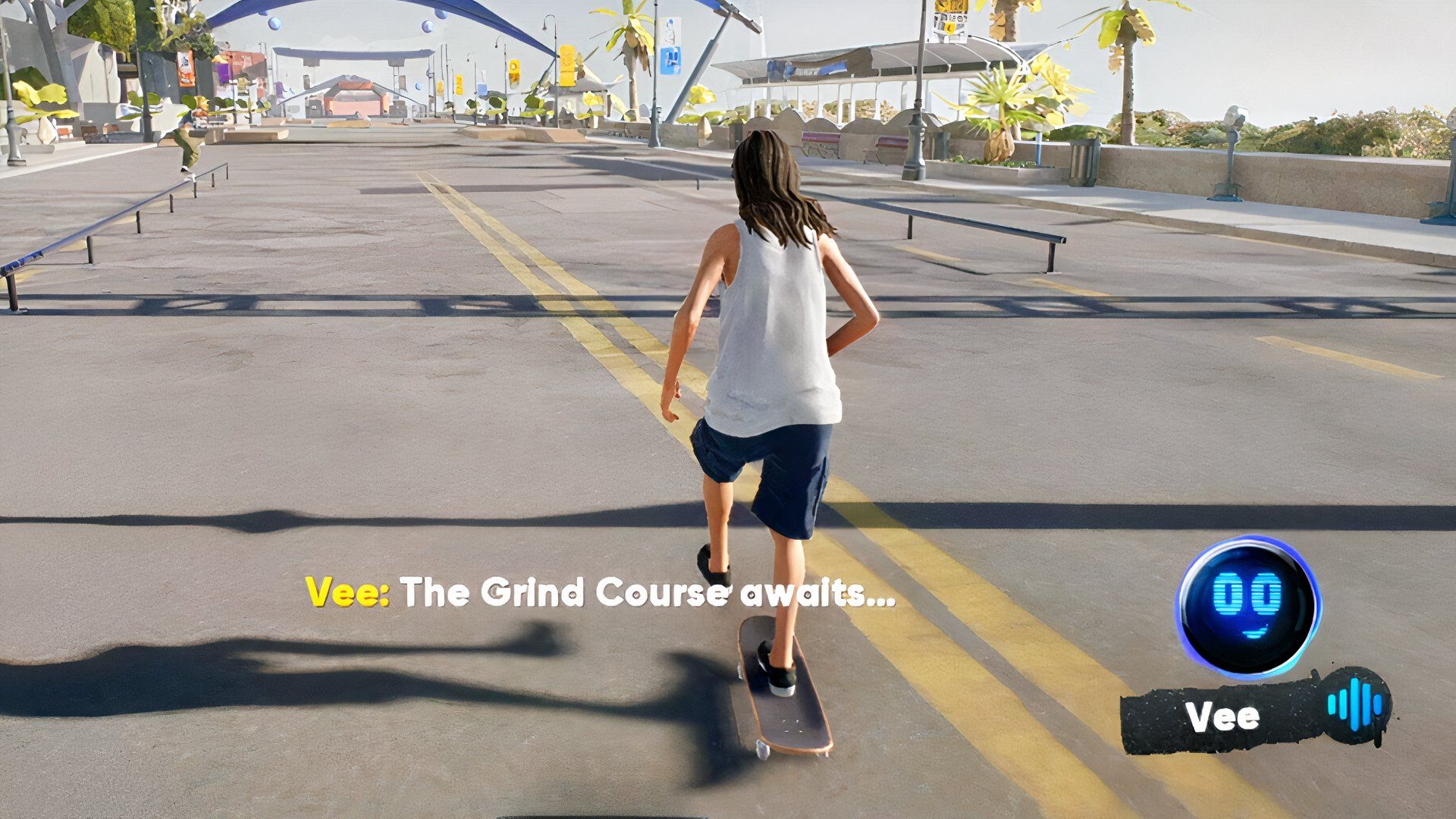Published by Electronic Arts Inc., Skate is a multiplayer skateboarding sim that takes you into the streets of San Vansterdam, letting you pull off both on-board and off-board tricks. Though still in early access, the game features four neighborhoods to explore: Hedgemont, Gullcrest Village, Market Mile, and Brickswich.
While you can check out the trick library (also known as Skatepedia) to learn most tricks, you’re usually guided through San Van by your digital assistant, Vee. As helpful as she can be, Vee can sometimes get a bit annoying for several reasons. For those who want to mute her voice, this guide covers the details.
How to Turn Off Vee in Skate 4
As mentioned earlier, Vee is your AI buddy in Skate 4. She joins you from the very beginning, walking you through the six steps of training on the tutorial island and the trick how-tos in San Van. She explains challenge goals, helps with the menus, and makes the mechanics easier to understand. She also gives reminders during missions, though hearing the same ones on repeat can get tiring. For some players, her dialogue can feel a little forced at times, with certain phrases sounding overused.
The good news is that Vee isn’t stuck on forever. You can turn her off whenever you want. To disable Vee in Skate, head to the main menu by pressing the Esc button, click on Settings, go to the Audio section, and toggle off the “Gameplay Vee Comments” option. It’s as simple as that.
Once done, all of Vee’s reactive dialogue will be blocked, giving players peace of mind and letting them enjoy exploring. The downside of toggling this setting off is that you’ll need to remember missions and figure things out on your own, since some of her lines do give useful hints.
The best practice is to turn her off when you’re freeplaying on the servers, playing with friends, or after the initial heads-up for a quest.
Besides this setting, skateboarders can also adjust other audio options in the game. For example, they can mute music, including background tracks, by enabling Streamer Mode (this basically removes all audio distractions there are). Players who prefer to simply lower the volume can make use of the Main, Music, and VO sliders instead. Each of these runs on a scale from 0 to 100 in 10-point intervals, which you can swap around depending on how loud or quiet you want the sound to be.